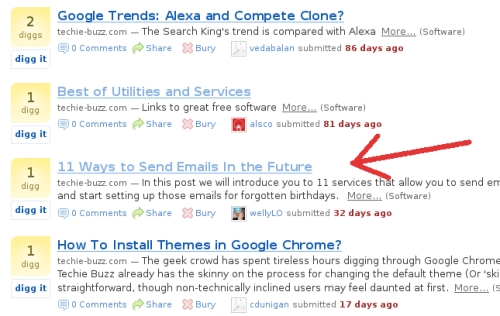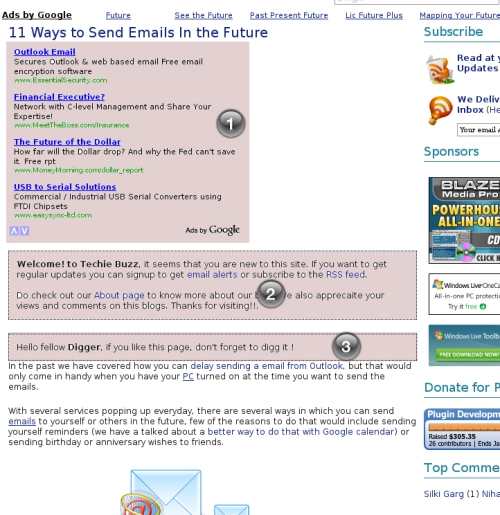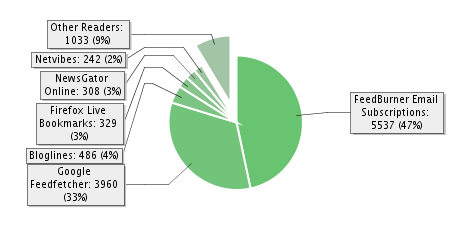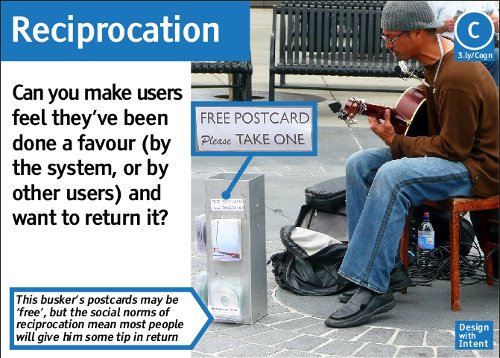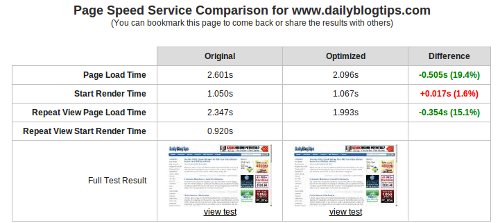Get a Higher Page Rank by Blogging
Most people who are experienced with search engine optimization would know the basic procedure on how to attain a higher Google Page Rank for a website. With most SEO strategies, one can be sure about an increase of about two or three ranks within three months or so, but it doesn't hurt to gun for more. While SEO is quite simple as long as there is intelligent effort, some SEO services cost money. That is money that could be used elsewhere, so one must look for a better alternative before spending actual money for a higher Page Rank.
Contextual link building is one the most effective SEO strategies available. While you can go on and email people about exchanging links with you, there is actually a better way to gain affiliates to your website. One of these good link building ideas that can be utilized to maximize growth is blogging.
Blog About Products and Services
Blogging can be a sort of regularly-updating advertisement for your online business. It provides news and updates on your products and services to interested parties. By blogging your day-to-day business activities, potential customers can be certain that they can get them whenever and however they can be made available. Make sure that your blog has RSS so that visitors can subscribe and get regular updates to your blog.
Integrate Your Blog with Your Main Site
If your blog is one with your main website, you can have an easier time in increasing Page Rank as it is quite easy to do so with a blog. Within the first three months, it is entirely possible to gain a Page Rank of 3, so if your main website is integrated to your blog, it can share that Page Rank. By utilizing good SEO procedures, it can be easy.
Post Relevant Content Regularly
Regular updates increase the chances of getting a higher Page Rank as Google pings your site every once in a while. This is absolutely helpful if your blog is integrated to your site, so keep the previous tip in mind. By giving visitors the appropriate information, they will be enticed to revisit your site for reference and other such purposes.
Write Blog Reviews of Other Related Sites
By writing positive reviews and critique of other related sites in your blog, you are giving those sites incentive to support and link your site back. This type of advertisement is a powerful method of link building that can dramatically increase your chances in attaining a higher Page Rank within the shortest amount of time possible.
Combine Blogging with Other SEO Strategies
Blogging alone can give your site more traffic and such by a certain degree, but it alone is not powerful enough. Combine it with other tested search engine optimization methods to get the best effect. Such things like link building, keyword density, meta tagging, submitting sitemaps, and so on can multiply the effect that blogging can give you. If you had integrated your main site with your blog, then it will increase your chances even more.
Most people who are experienced with search engine optimization would know the basic procedure on how to attain a higher Google Page Rank for a website. With most SEO strategies, one can be sure about an increase of about two or three ranks within three months or so, but it doesn't hurt to gun for more. While SEO is quite simple as long as there is intelligent effort, some SEO services cost money. That is money that could be used elsewhere, so one must look for a better alternative before spending actual money for a higher Page Rank.
Contextual link building is one the most effective SEO strategies available. While you can go on and email people about exchanging links with you, there is actually a better way to gain affiliates to your website. One of these good link building ideas that can be utilized to maximize growth is blogging.
Blog About Products and Services
Blogging can be a sort of regularly-updating advertisement for your online business. It provides news and updates on your products and services to interested parties. By blogging your day-to-day business activities, potential customers can be certain that they can get them whenever and however they can be made available. Make sure that your blog has RSS so that visitors can subscribe and get regular updates to your blog.
Integrate Your Blog with Your Main Site
If your blog is one with your main website, you can have an easier time in increasing Page Rank as it is quite easy to do so with a blog. Within the first three months, it is entirely possible to gain a Page Rank of 3, so if your main website is integrated to your blog, it can share that Page Rank. By utilizing good SEO procedures, it can be easy.
Post Relevant Content Regularly
Regular updates increase the chances of getting a higher Page Rank as Google pings your site every once in a while. This is absolutely helpful if your blog is integrated to your site, so keep the previous tip in mind. By giving visitors the appropriate information, they will be enticed to revisit your site for reference and other such purposes.
Write Blog Reviews of Other Related Sites
By writing positive reviews and critique of other related sites in your blog, you are giving those sites incentive to support and link your site back. This type of advertisement is a powerful method of link building that can dramatically increase your chances in attaining a higher Page Rank within the shortest amount of time possible.
Combine Blogging with Other SEO Strategies
Blogging alone can give your site more traffic and such by a certain degree, but it alone is not powerful enough. Combine it with other tested search engine optimization methods to get the best effect. Such things like link building, keyword density, meta tagging, submitting sitemaps, and so on can multiply the effect that blogging can give you. If you had integrated your main site with your blog, then it will increase your chances even more.